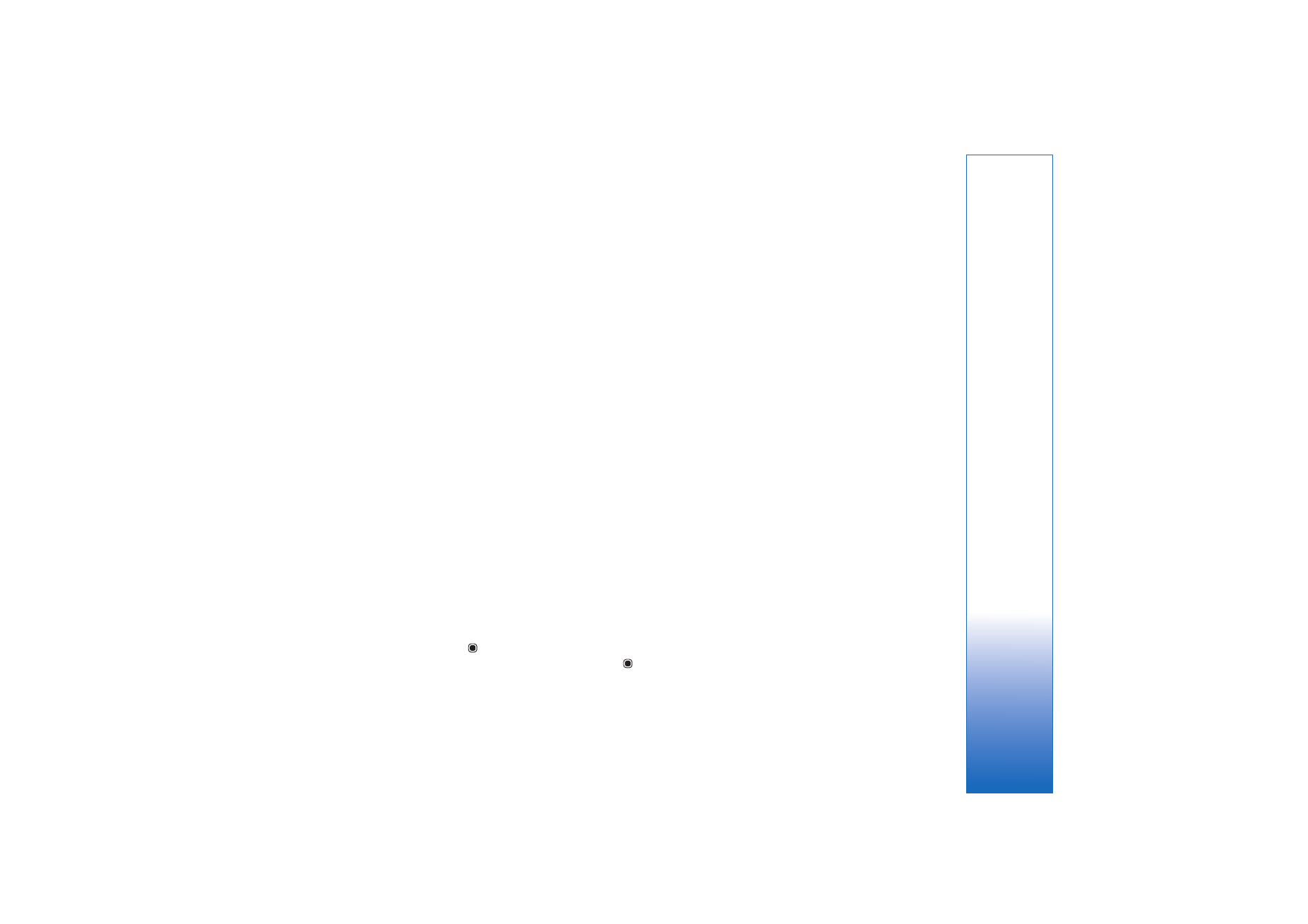
Select content
To edit the selected video clips, in the
Videos & images
folder, select
Options
>
Select contents
. You can select
which parts of the video clip you want to include or
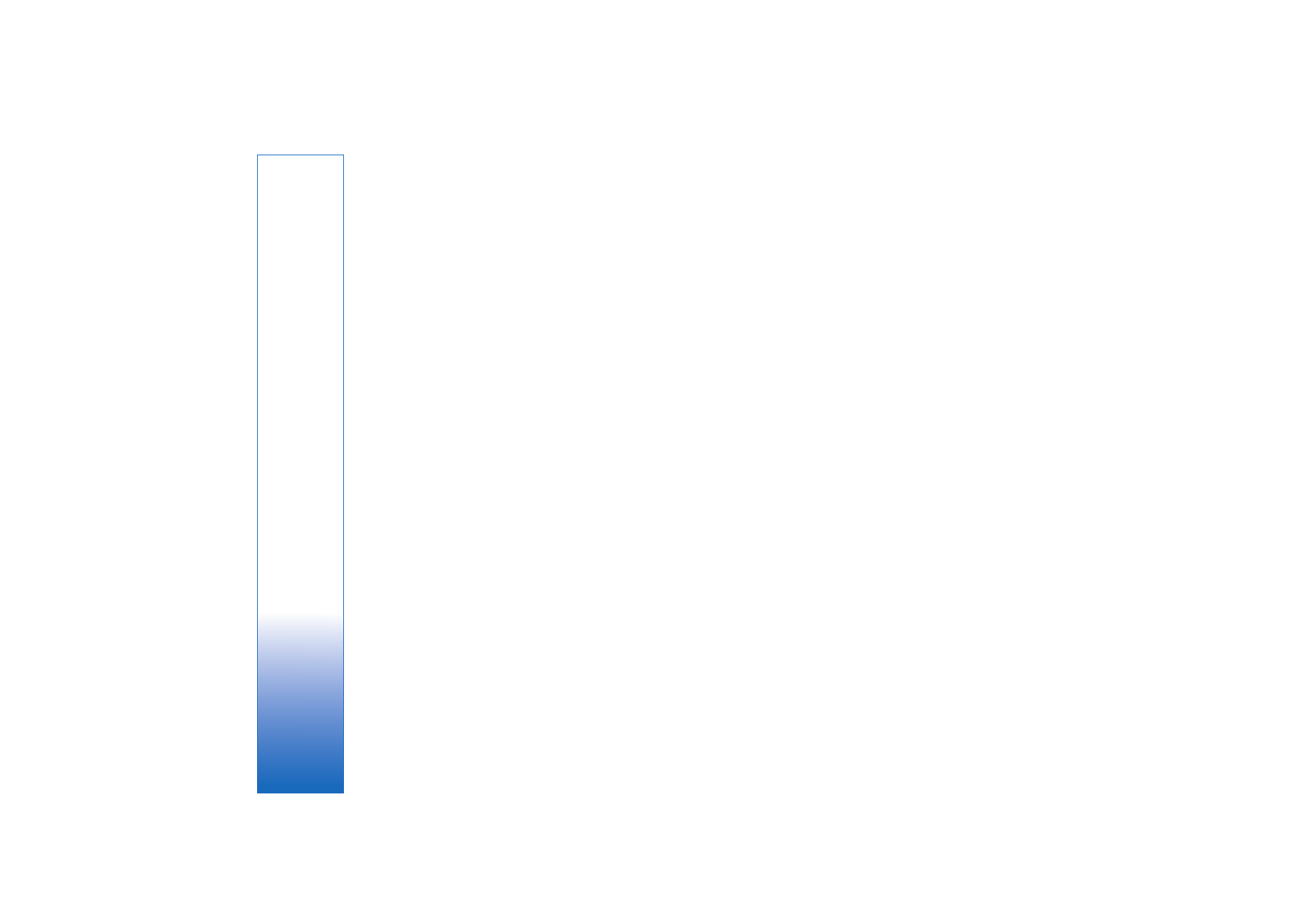
Media applications
54
exclude in the muvee. In the slide, green is for included,
red is for excluded, and grey is for neutral parts.
To include a part of the video clip in the muvee, scroll to
the part, and select
Options
>
Include
. To exclude a part,
select
Options
>
Exclude
. To exclude a shot, select
Options
>
Exclude shot
.
To let
Movie
randomly include or exclude a part of the
video clip, scroll to the part, and select
Options
>
Mark
as neutral
.
To let
Movie
randomly include or exclude parts of video
clip, select
Options
>
Mark all as neutral
.