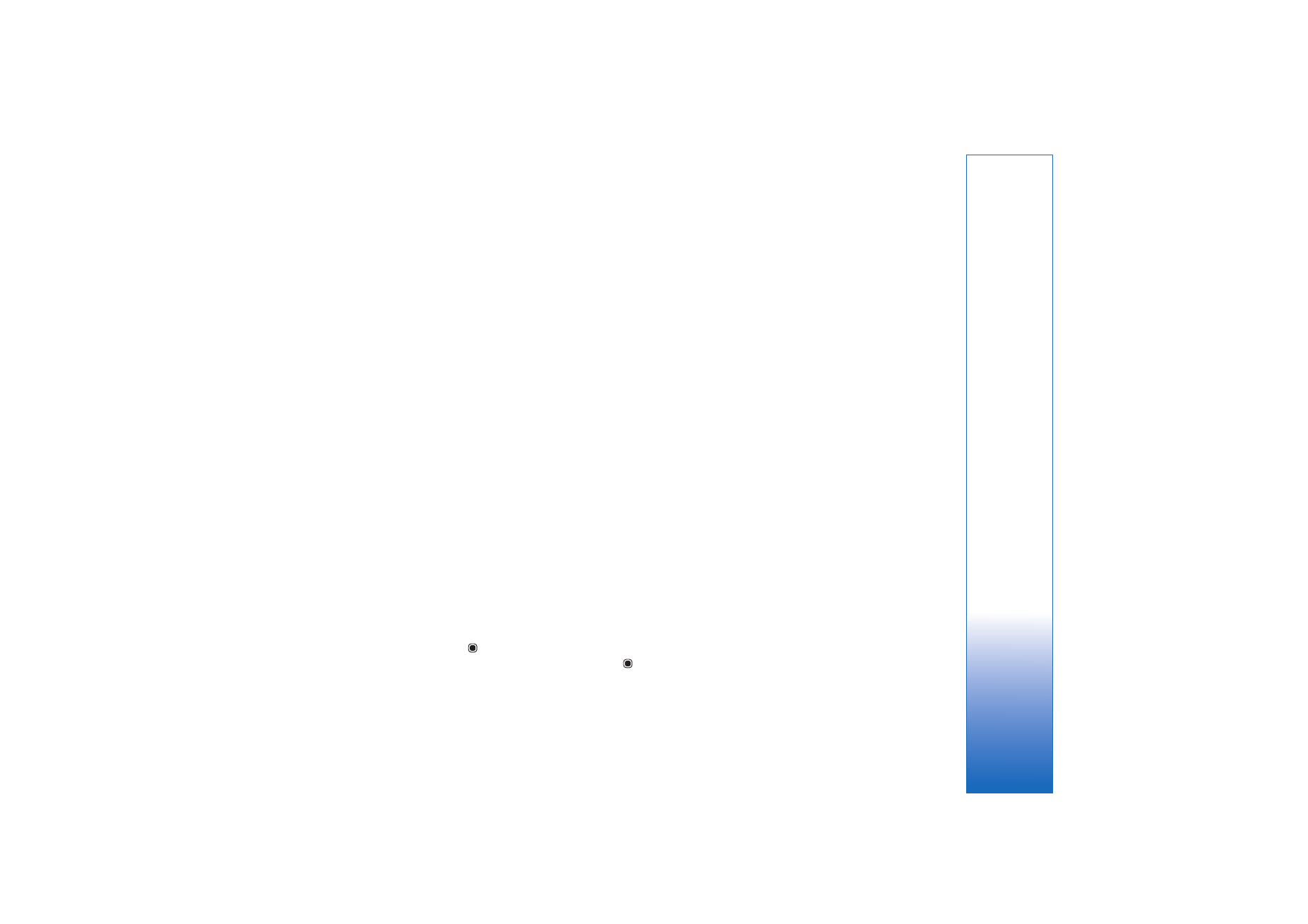
Create a custom muvee
1
In
Gallery
, select images and videos for the muvee, and
Options
>
Edit
>
Create muvee
. The style selection
view opens.
2
Scroll to the desired style, and select
Options
>
Customise
.
3
Select the clips you want to include in your muvee in
Videos & images
or
Music
.
In
Videos & images
, you can define the order in which
the files are played in the muvee. To select the file you
want to move, press
. Then scroll to the file below
which you want to place the marked file, and press
.
To add or remove images and videos from the muvee,
select
Options
>
Add/Remove
.
To cut the video clips, In
Videos & images
, select
Options
>
Select contents
. See ‘Select content’, p. 53.
In
Message
you can add an opening and closing text
to a muvee.
In
Length
, you can define the length of the muvee.
Select from the following:
User defined
—to define the length of the muvee
Multimedia message
—to optimize the length of the
muvee for sending in a multimedia message
Same as music
—to set the muvee duration to be the
same as the chosen music clip
Auto-select
—to include all the selected images and
video clips in the muvee
4
Select
Options
>
Create muvee
. The preview view
opens.
5
To preview the custom muvee before saving it, select
Options
>
Play
.
6
To save the muvee, select
Options
>
Save
.
To create a new custom muvee by using the same style
settings, select
Options
>
Recreate
.