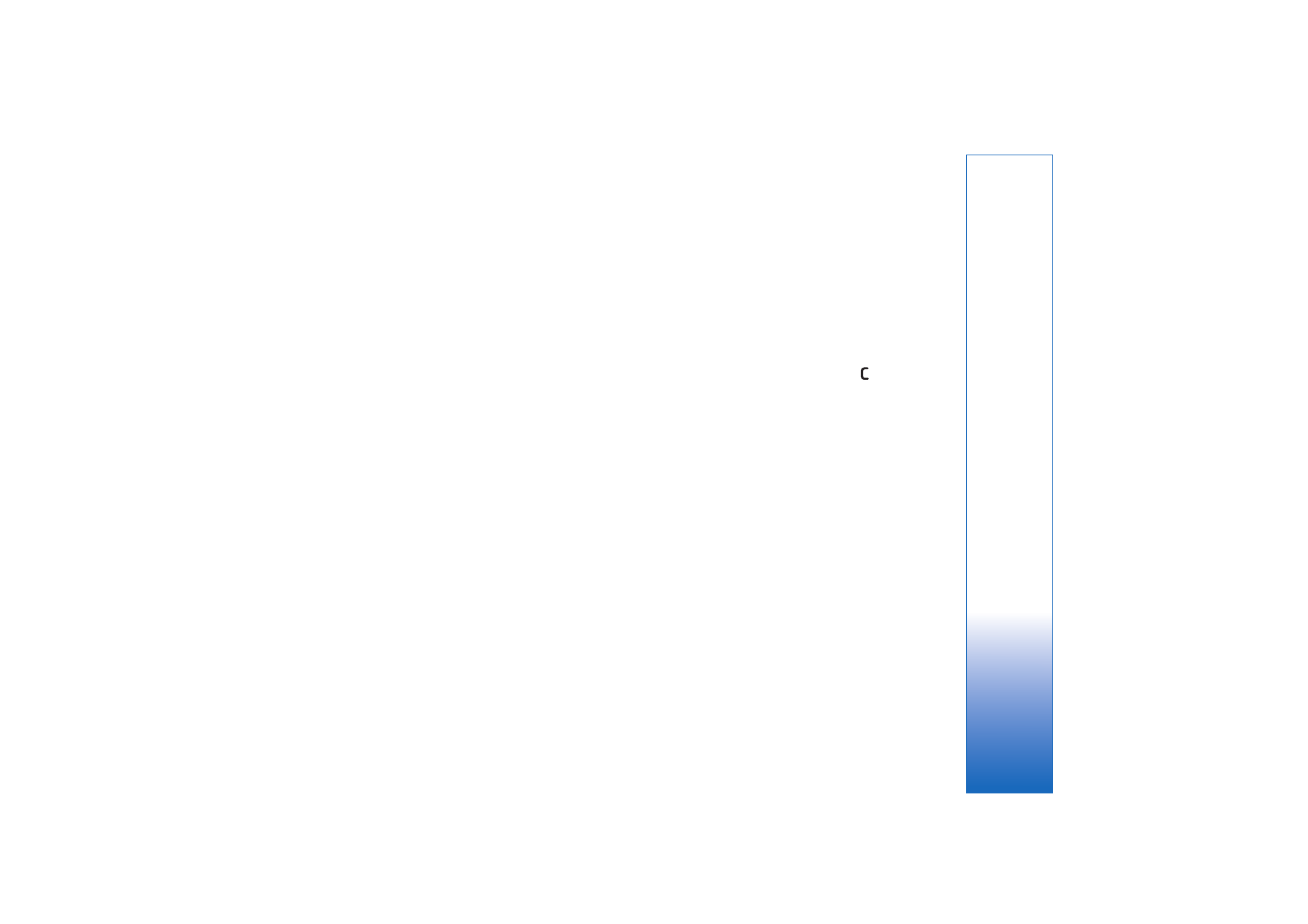
Active toolbar
In the
Images & video
folder, you can use active toolbar
as a shortcut to select different tasks. The active toolbar is
available only when you have selected an image or a video
clip.
In the active toolbar, scroll up or down to different items,
and select them by pressing the scroll key. The available
options vary depending on the state you are in and on
whether you have selected an image or a video clip. You
can also define whether the active toolbar is always visible
on the display or activated by a key press.
If you want the active toolbar to be visible on the display,
select
Options
>
Show icons
.
If you want the active toolbar to be visible only a while
when you need it, select
Options
>
Hide icons
. To activate
the active toolbar, press the scroll key.
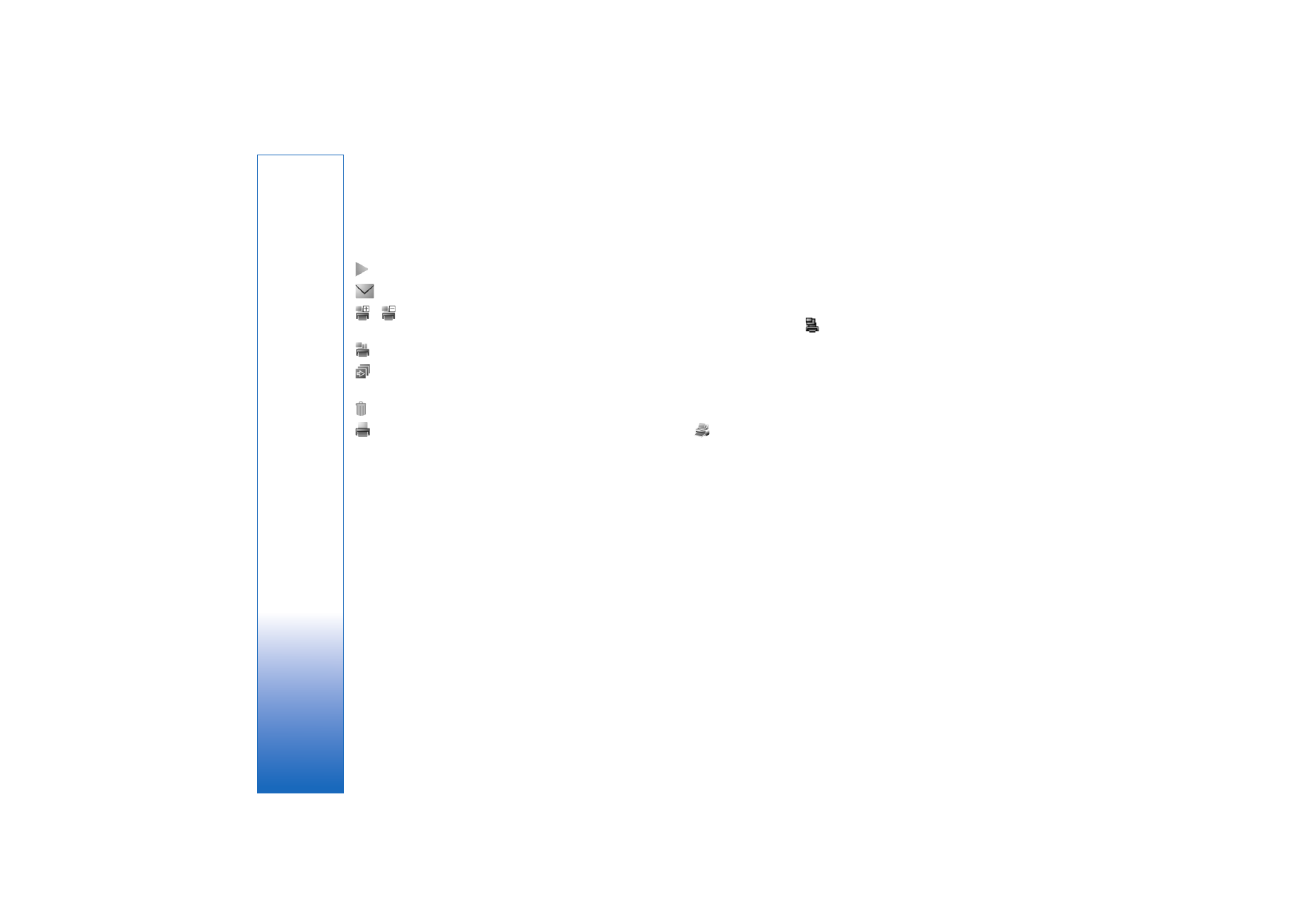
Gallery
30
Select from the following:
to play the selected video clip
to send the selected image or video clip
/
to add or remove an image from the Print Basket.
See ‘Print Basket’, p. 30.
to view the images in the Print Basket
to start a slide show of the images in the selected
album
to delete the selected image or video clip
to print the viewed image
The available options may vary depending on the view you
are in.