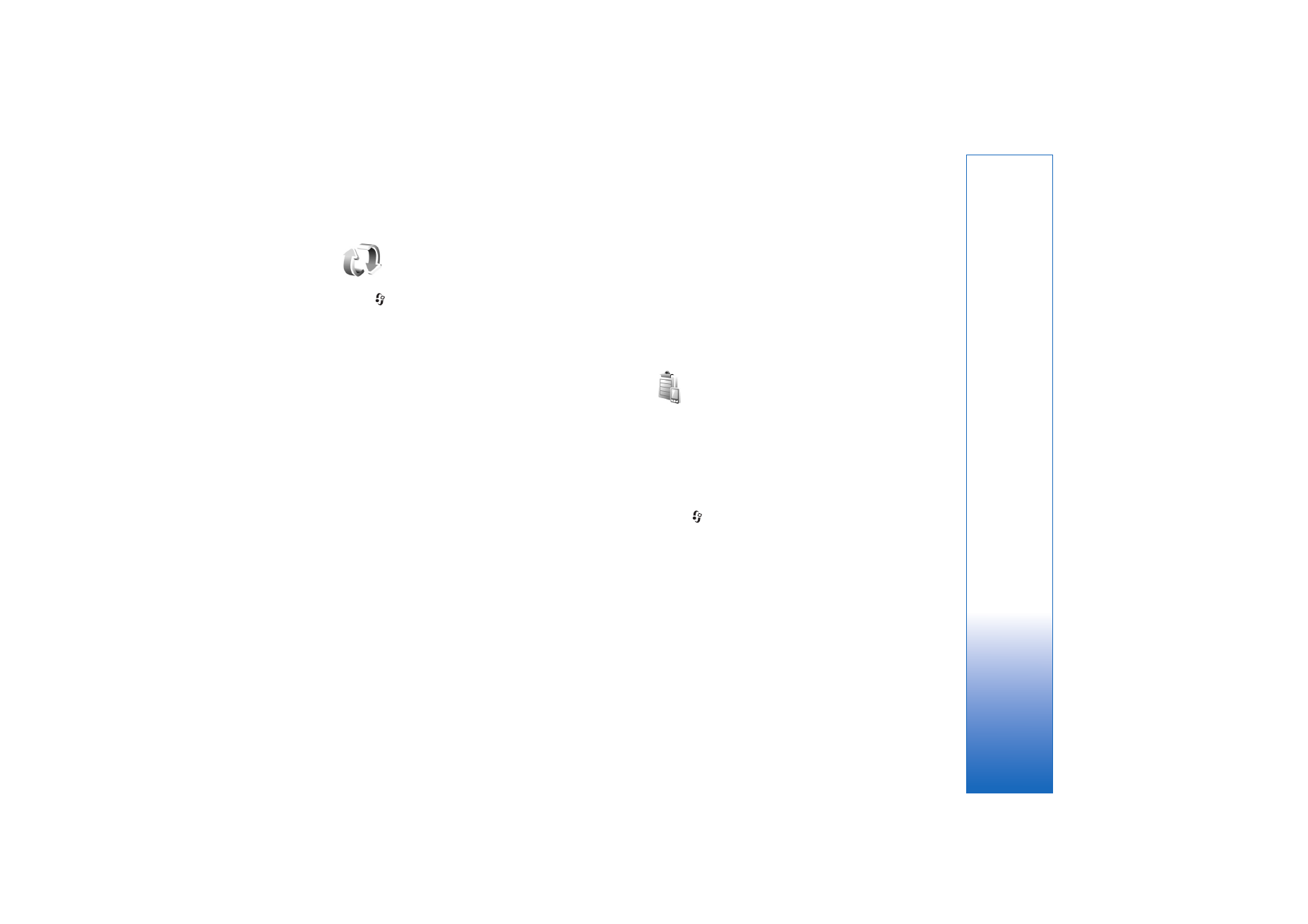
Software updates
You may view and update the current software version of
your device, and check the date of a possible previous
update (network service).
Press
and
select
Tools
>
Device mgr.
.
To check whether software updates are available, select
Options
>
Check for updates
. Select an internet access
point when asked.
If an update is available, information about it is displayed.
Select
Accept
to accept to download the update or
Cancel
to cancel the download. The download may take several
minutes. You can use your device during the download.
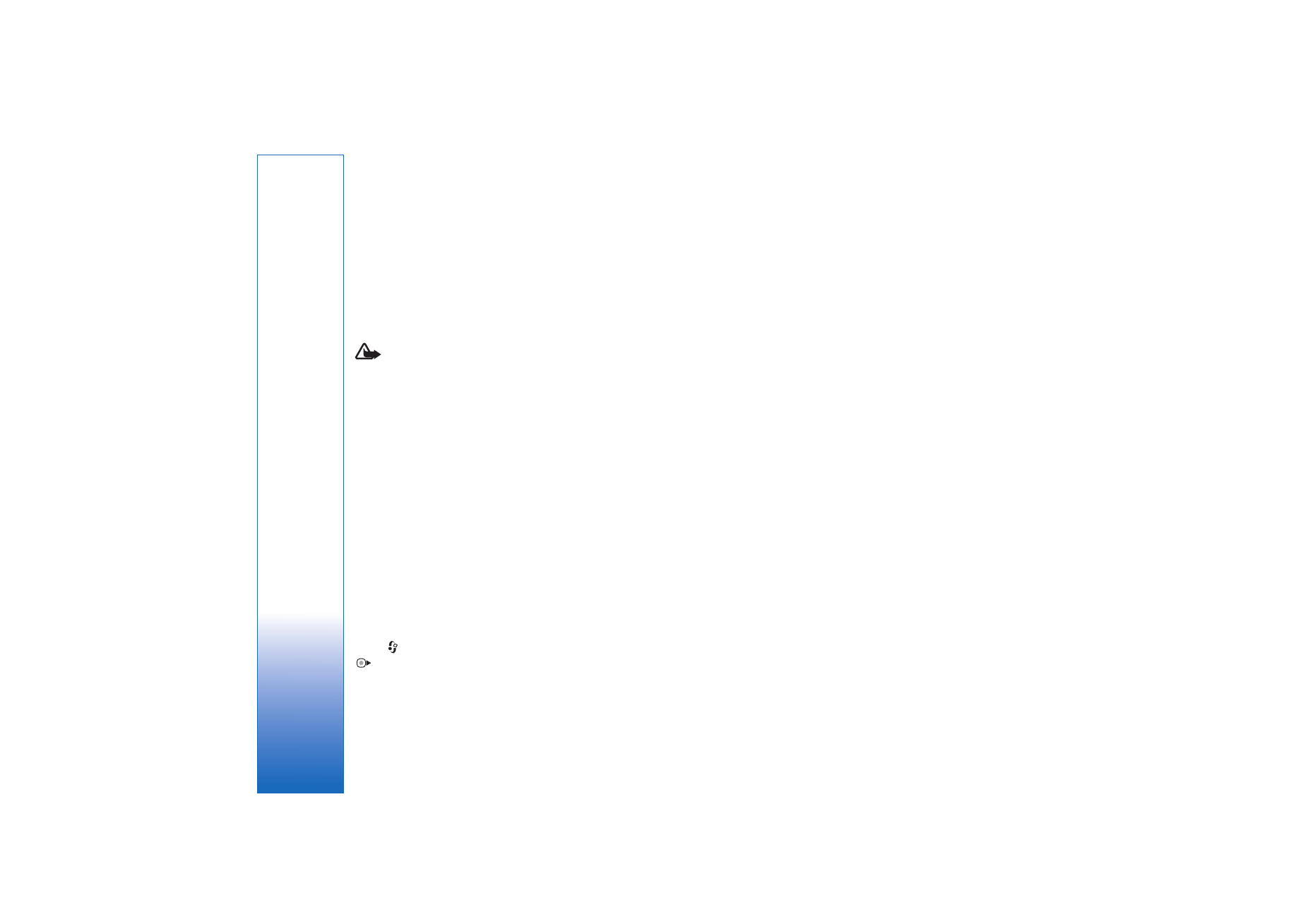
Connections
100
The downloading of software updates may involve the
transfer of large amounts of data. Contact your service
provider for information on charges for data
transmissions.
Ensure that the battery of your device has enough power
or connect the charger before you start the update.
Warning: If you install a software update, you
cannot use the device, even to make emergency calls,
until the installation is completed and the device is
restarted. Be sure to backup data before accepting
the installation of an update.
When the download is complete, select
Yes
and then
Accept
to install the update, or
No
to install it later by
using
Options
>
Install update
. The installation may
take several minutes.
The device updates the software and restarts. To
complete the update, select
OK
. When asked, select an
internet access point. Your device sends the software
update status to the server.
To view the server profile settings used for software
updates, select
Options
>
Settings
.