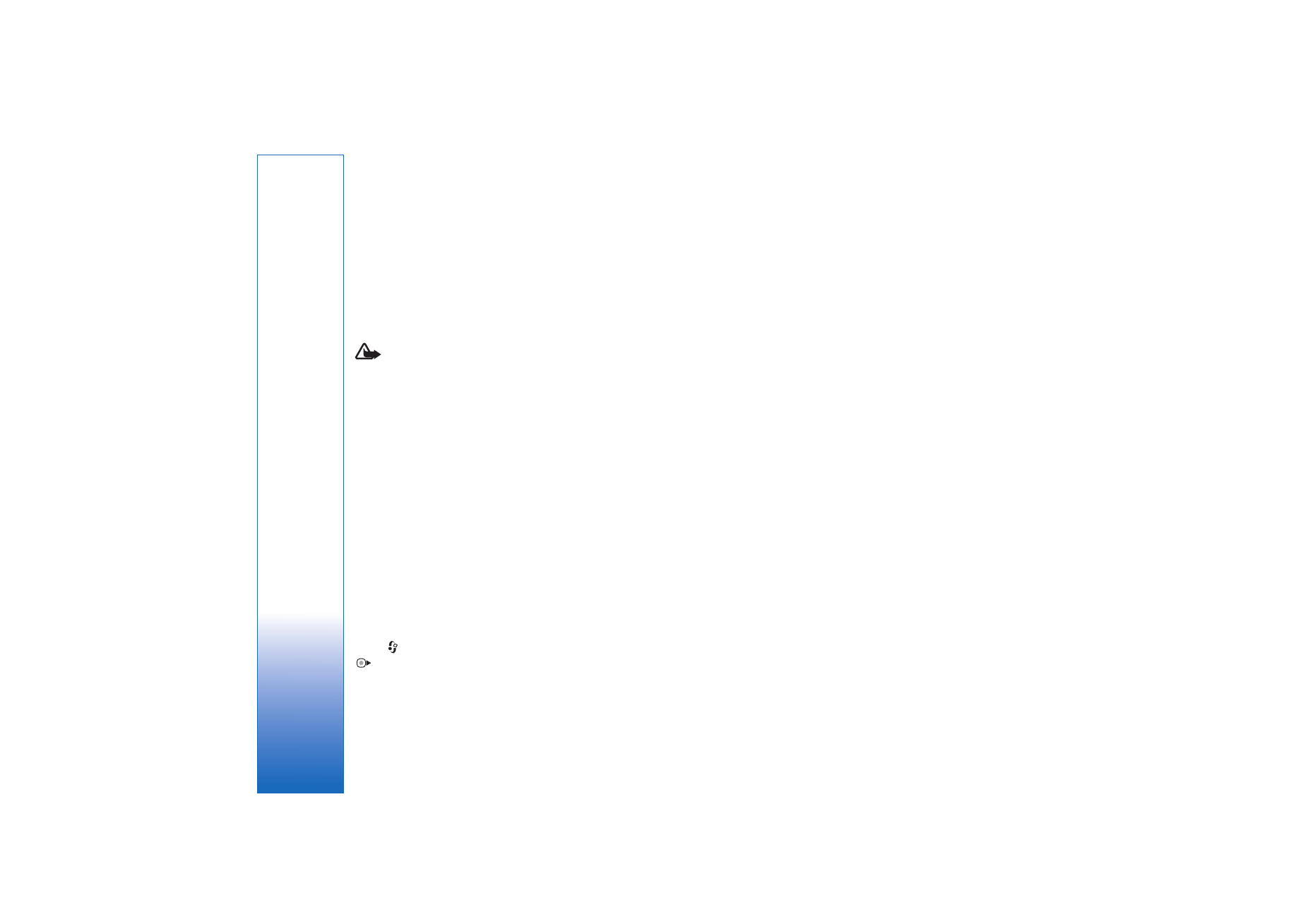
Server profile settings
Contact your service provider for the correct settings.
Server name
—Enter a name for the configuration server.
Server ID
—Enter the unique ID to identify the
configuration server.
Server password
—Enter a password to identify your device
to the server.
Access point
—Select an access point to be used when
connecting to the server.
Host address
—Enter the URL address of the server.
Port
—Enter the port number of the server.
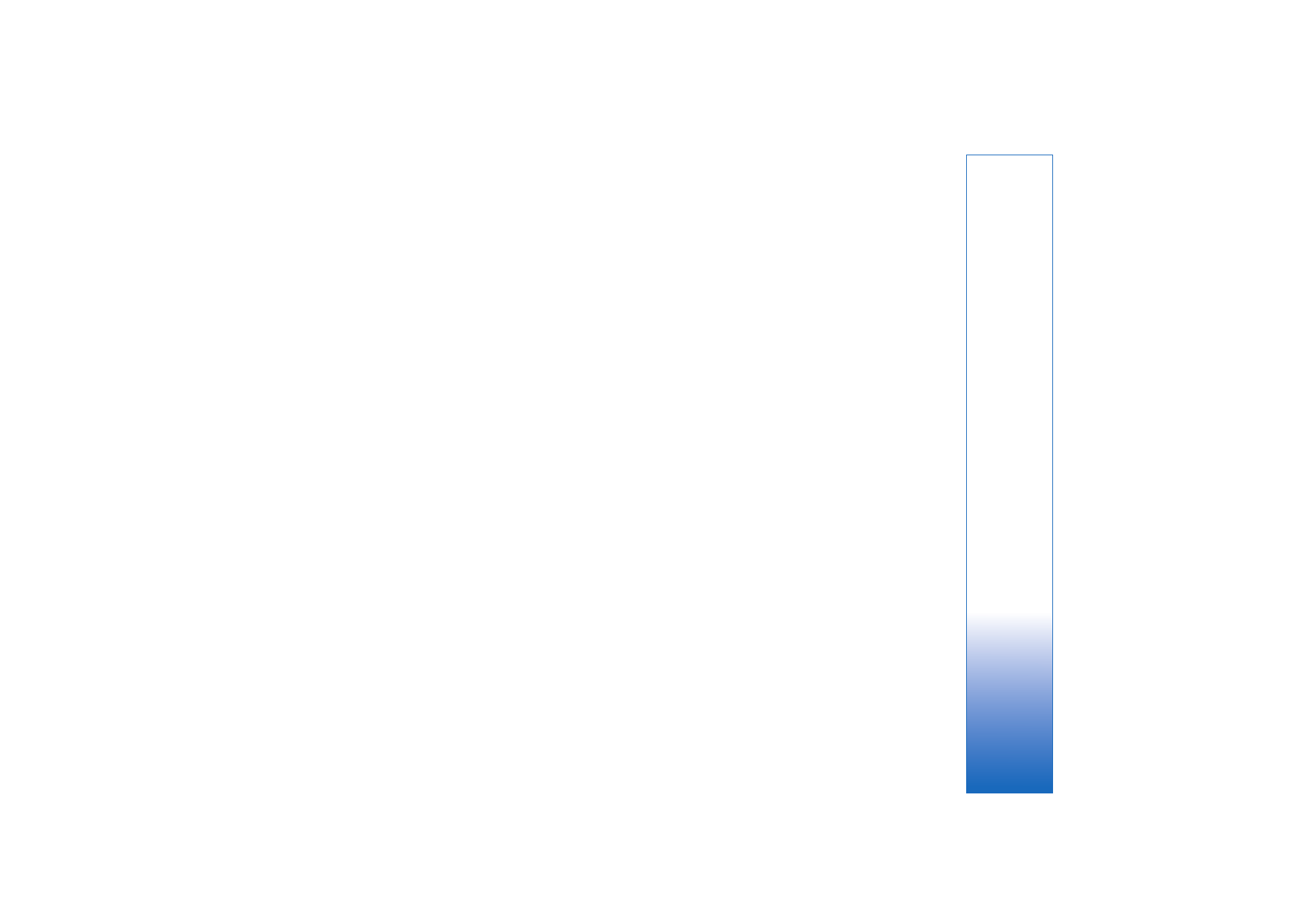
Connections
101
User name
and
Password
—Enter your user name and
password.
Allow configuration
—To receive configuration settings
from the server, select
Yes
.
Auto-accept all requests
—If you want your device to ask
for confirmation before accepting a configuration from the
server, select
No
.
Network authentication
—Select if network
authentication is used.
Network user name
and
Network password
—Enter your
network user name and password to identify your device to
the server. These options are shown only if network
authentication is used.
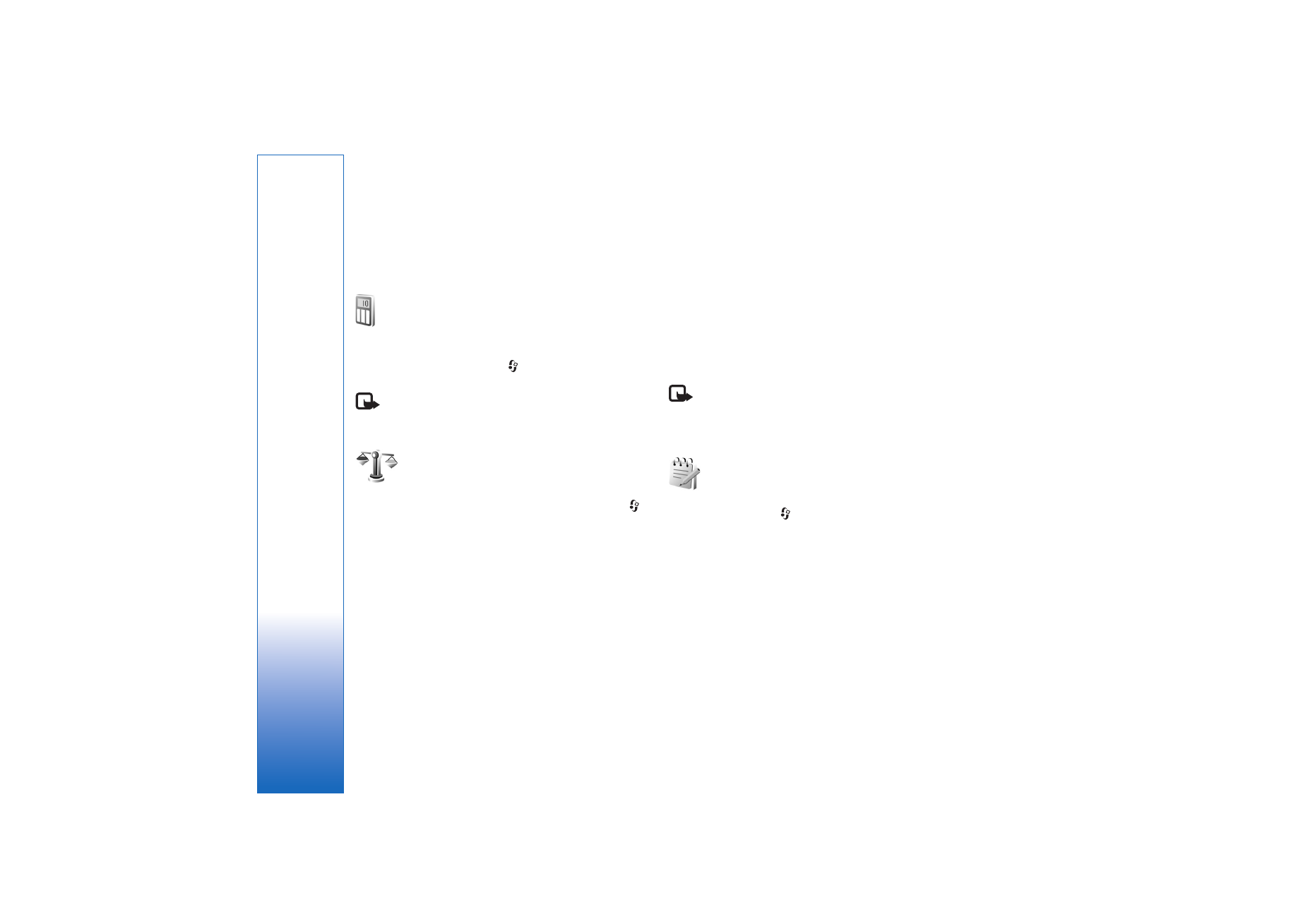
Office
102
Office
Calculator
To add, subtract, multiply, divide, and calculate square
roots and percentages, press
, and select
Office
>
Calculator
.
Note: This calculator has limited accuracy and is
designed for simple calculations.
Converter
To convert measures from one unit to another, press
,
and select
Office
>
Converter
.
Converter
has limited accuracy, and rounding errors may
occur.
1
In the
Type
field, select the measure you want to use.
2
In first
Unit
field, select the unit from which you want
to convert. In the next
Unit
field, select the unit to
which you want to convert.
3
In the first
Amount
field, enter the value you want to
convert. The other
Amount
field changes
automatically to show the converted value.
Set base currency and exchange rates
Select
Type
>
Currency
>
Options
>
Currency rates
.
Before you can make currency conversions, you must select
a base currency and add exchange rates. The rate of the
base currency is always 1.
Note: When you change base currency, you must
enter new exchange rates because all previously set
exchange rates are cleared.
Notes
To write notes, press
, and select
Office
>
Notes
. You
can send notes to compatible devices, and save plain text
files (.txt format) that you receive to
Notes
.
To print a note on a compatible Basic Print Profile (BPP)
equipped printer with Bluetooth connectivity (such as HP
Deskjet 450 Mobile Printer or HP Photosmart 8150), select
Options
>
.
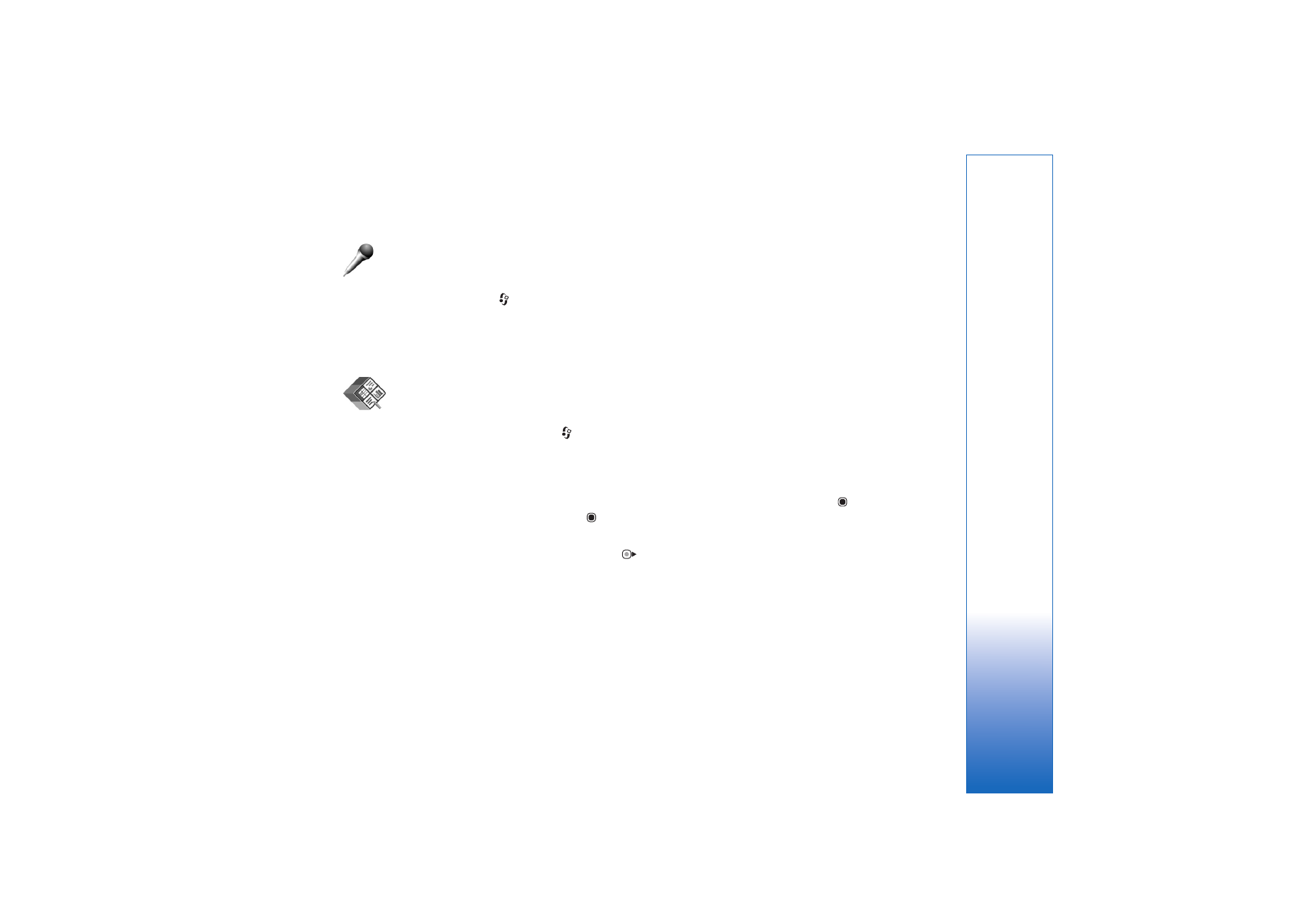
Office
103
Recorder
To record voice memos, press
, and select
Office
>
Recorder
. To record a telephone conversation, open
Voice
recorder
during a voice call. Both parties hear a tone every
5 seconds during recording.
Quickoffice
To use the Quickoffice applications, press
, and select
Office
>
Quickoffice
. A list of files in the .doc, .xls, and
.ppt file formats saved on your device in the
C:\Data\Documents and the E:\Documents folder and
subfolders on the memory card opens.
To open a file in its respective application, press
. To sort
files, select
Options
>
Sort files
.
To open
Quickword
,
Quicksheet
, or
Quickpoint
, press
to reach the desired view.
Quickword
With
Quickword
, you can view native Microsoft Word
documents on the display of your device.
Quickword
supports colors, bold, italics, and underline.
Quickword
supports the viewing of documents saved in
.doc format from Microsoft Word 97 or later. Not all
variations or features of the mentioned file formats are
supported.
See also ‘More information’, p. 104.
View Word documents
To move in the document, use the scroll key.
To search the document for text, select
Options
>
Search
.
You can also select
Options
and from the following:
Go to
—to move to the start, end, or selected position
within the document
Zoom
—to zoom in or out
Start Autoscroll
—to start automatic scrolling through the
document. To stop scrolling, press
.
Quicksheet
With
Quicksheet
, you can read Microsoft Excel files on
the display of your device.
Quicksheet
supports the viewing of spreadsheet files
saved in .xls format from Microsoft Excel 97 or later. Not
all variations or features of the mentioned file formats are
supported.
See also ‘More information’, p. 104.
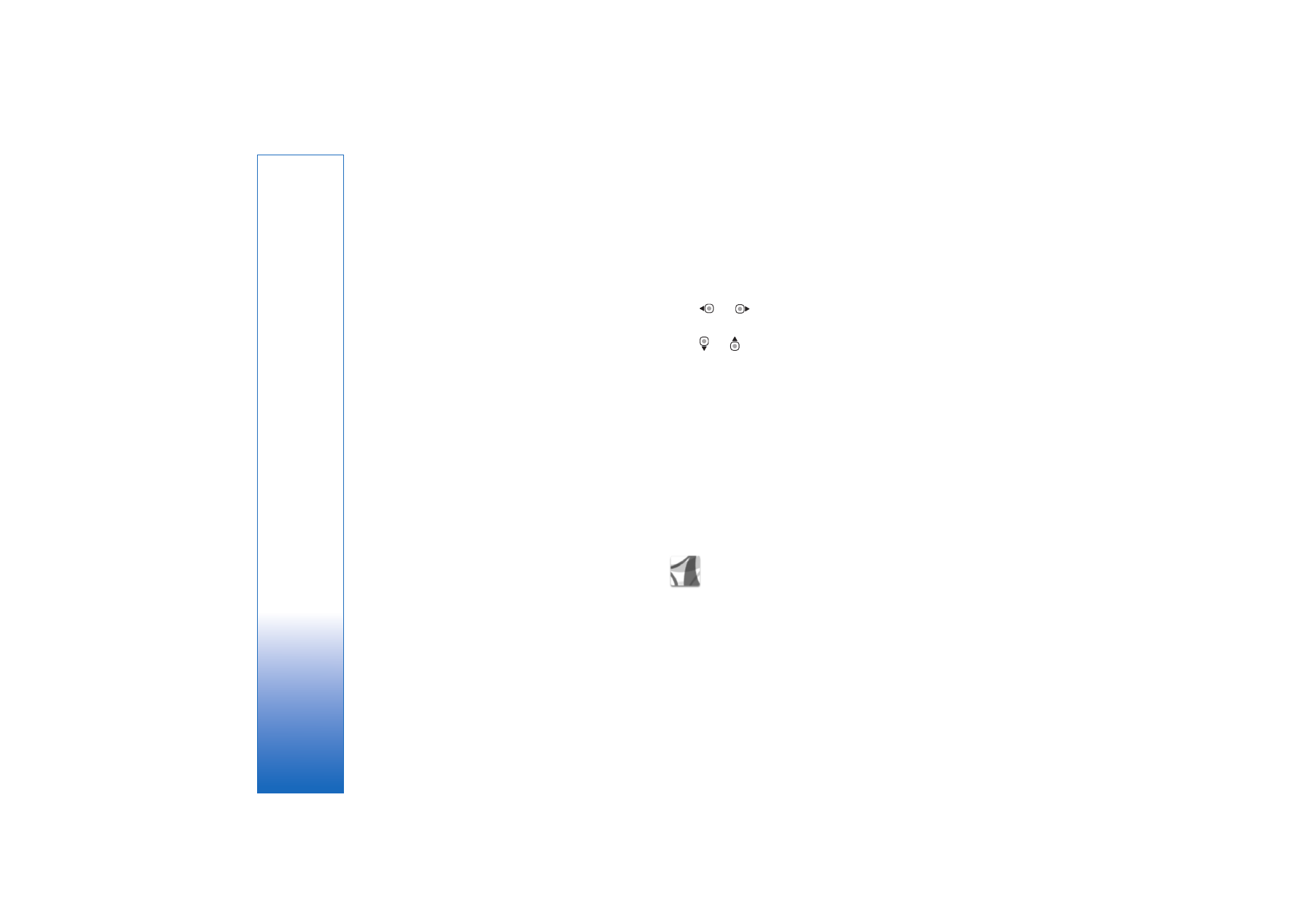
Office
104
View spreadsheets
To move around in the spreadsheet, use the scroll key.
To switch between worksheets, select
Options
>
Worksheet
.
Pan
—to navigate within the current worksheet by blocks.
A block contains columns and rows displayed by a screen.
To display the columns and rows, use the scroll key to
select a block and
OK
.
To search the speadsheet for a text within a value or
formula, select
Options
>
Find
.
To change how the spreadsheet is displayed, select
Options
and from the following:
Zoom
—to zoom in or out
Freeze panes
—to keep the highlighted row, column, or
both visible while you move in the spreadsheet
Resize
—to adjust the size of columns or rows
Quickpoint
With
Quickpoint
, you can view Microsoft PowerPoint
presentations on the display of your device.
Quickpoint
supports the viewing of presentations created
in .ppt format from Microsoft PowerPoint 2000 or later.
Not all variations or features of the mentioned file
formats are supported.
See also ‘More information’, p. 104.
View presentations
To move between the slide, outline, and the notes view,
press
or .
To move to the next or previous slide in the presentation,
press
or .
To view the presentation in full screen, select
Options
>
Full screen
.
To expand items in the presentation outline in the outline
view, select
Options
>
Outline
>
Expand entry
.
More information
If you experience problems with
Quickword
,
Quicksheet
,
or
Quickpoint
, visit www.quickoffice.com for more
information. Support is also available by sending an e-mail
to supportS60@quickoffice.com.
Adobe Reader
With Adobe Reader you can read PDF documents on the
display of your device.
This application has been optimized for PDF document
content on handsets and other mobile devices, and
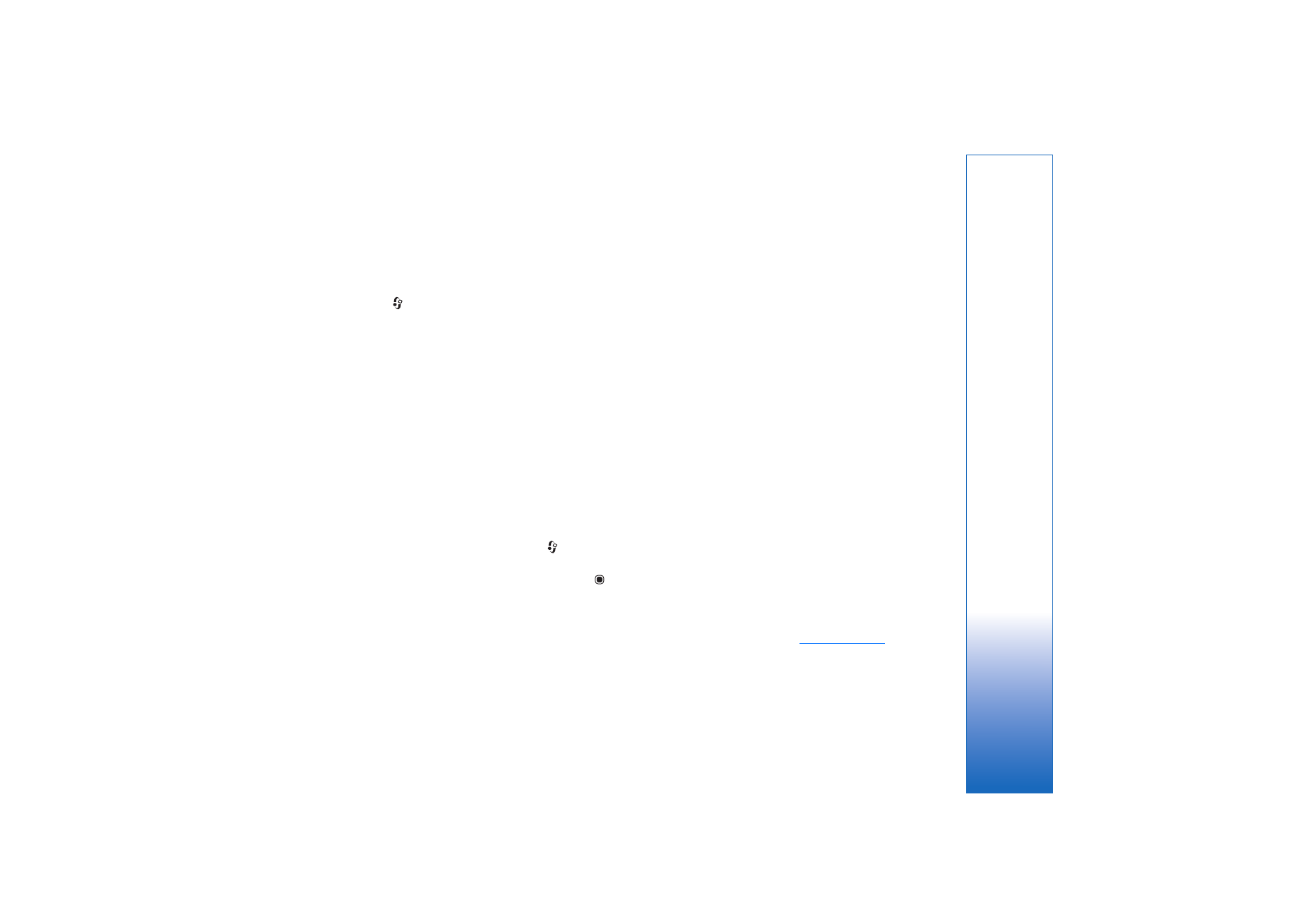
Office
105
provides only a limited set of features compared with PC
versions.
To access and open documents:
• Press ,
and
select
Office
>
Adobe PDF
. Select
Options
>
Browse for file
to browse and open
documents stored in the device memory and on a
compatible memory card.
• Open an e-mail attachment from received e-mail
messages (network service).
• Send a document using Bluetooth connectivity to your
Inbox
in
Messaging
.
• Use
File manager
to browse and open documents
stored in the device memory and on the memory card.
• Browse Web pages. Ensure your device is set up with an
Internet access point before browsing. See ‘Access
points’, p. 118.
Manage PDF files
To browse and manage PDF files, press
, and select
Office
>
Adobe PDF
. Your recent files are listed in the file
view. To open a document, scroll to it, and press
.
You can also select
Options
and from the following:
Browse for file
—to browse for PDF files in the device
memory or on a compatible memory card.
Settings
—to modify default zoom level and viewing mode
of PDF documents.
View PDF files
When a PDF file is open, select
Options
and one of the
following:
Zoom
—to zoom in, out, or to a selected percentage. You
can also resize the document to the screen width, or fit
the whole PDF page to the screen.
Find
—to search the document for a text.
View
—to view the document in full screen. You can also
rotate the PDF document by 90 degrees in either direction.
Go to
—to move to a selected page, next page, previous
page, first page, or last page.
Save
—to save the file to device memory or a compatible
memory card.
Settings
—to modify default zoom level and default
viewing mode.
Details
—to display the properties of the PDF document.
More information
For more information, visit
www.adobe.com
.
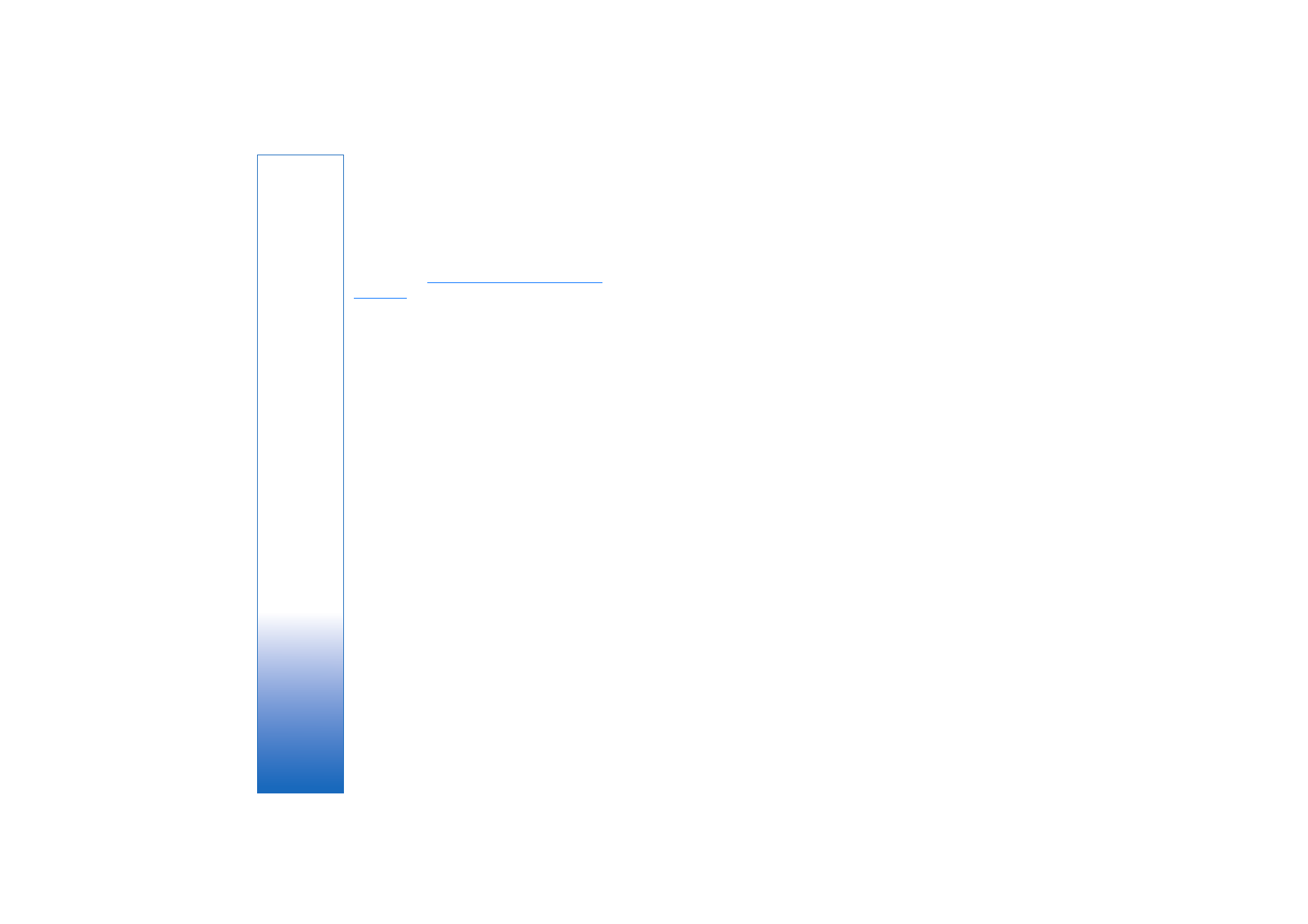
Office
106
To share questions, suggestions, and information about
the application, visit the Adobe Reader for Symbian OS
user forum at
http://adobe.com/support/forums/
main.html
.